- cross-posted to:
- foss@beehaw.org
- cross-posted to:
- foss@beehaw.org
I’ve already been paying for YouTube Premium for many years to get rid of advertisement, and I’ve been using SponsorBlock for a year or so on my laptop to skip the inline ads, but because most of my watching of YouTube happens on the TV I always had to use the remote to skip it. It helps to see the “most rewind” area so you can fast forward to it, but it’s still very cumbersome.
Now a couple of days someone mentioned SmartTube on Lemmy and I installed it on my Chromecast with Google TV OS and oh boy is this software great! I did it to get SponsorBlock, but that is by far not the only feature I love about it.
- flexible time hiding the UI of a video (have it to 1 sec now)
- not showing UI when pausing
- way faster scrolling
- instant loading
- way faster account switching
- instant voice search
But there is one feature missing, changing the search language. We speak combined 7 languages at home and it’s impossible to search anything other than in English which is really annoying.
Anyway, check it out if you can on your TV.


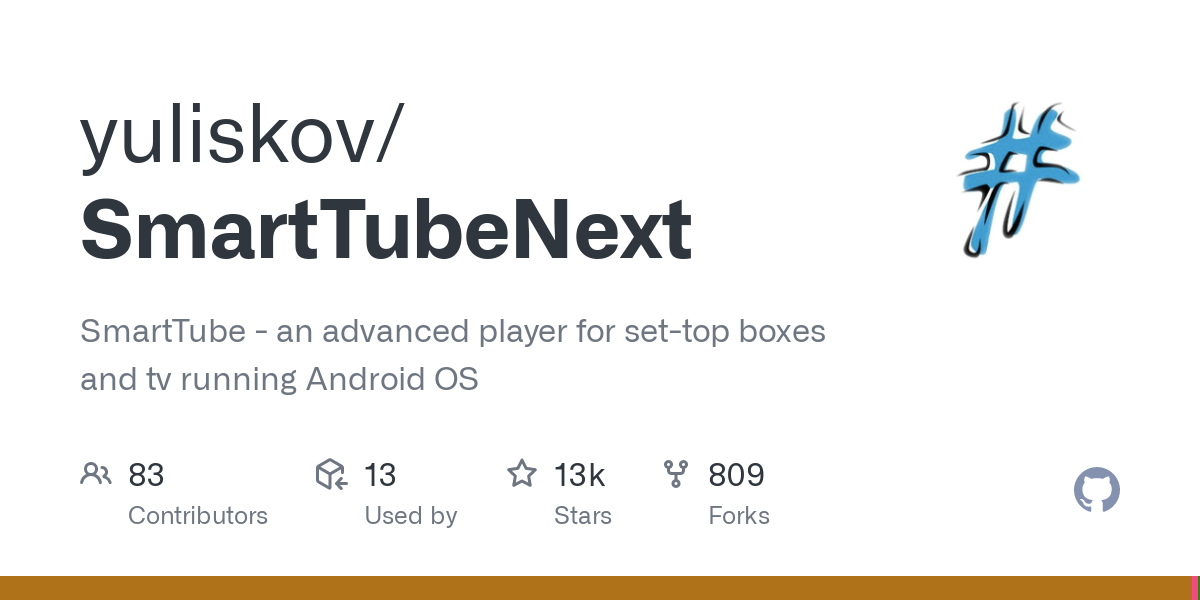
I tried but it opened the YouTube app instead
I haven’t tried it with the official YouTube app, but in YouTube revanced, there is a “watch on tv” settings that would let you pair with SmartTube. This would turn the cast button from casting to Chromecast to casting to SmartTube, though you’ll need to have SmartTube running first.
In Smarttube, go into settings and link device or something similar (edit: remote control). On your phone, go into settings and link TV and input the code Smarttube will give you.
It acts more as a remote, you need to have Smarttube already opened. It’s not perfect, it’s a decent compromise.
On my Android box running SmartTube, I can cast to it a few seconds after it’s booted up. No need to open the app first.
Sounds like the devices aren’t properly connected yet. In the settings of the SmartTube app, go to Remote Control to find the numbers you need in order to connect to SmartTube. Then, in the YouTube app (unmodded or Revanced) on your phone, hit the Cast-button, then “Connect with TV-code”. Enter the code, and you’re ready to cast. Next time you want to cast a video, just hit the Cast-button and select the device with its name ending in “(SmartTube)”.