Just trying out Jellyfin for the first time. I’m also just trying out media server software for the first time, having downloaded Emby 2 weeks ago so forgive if I’m misunderstanding some fundamental concepts.
I have a series on my hard drive that has been incorrectly identified as something else, the Title is wrong, the posters are wrong, the casting information is wrong and I’d hazard a guess the subs are probably wrong too. That’s fine, Emby actually got this particular series wrong as well. The difference here though, is I can’t figure out what to do about it. I’ve seen lots of forum posts saying you can enter an imdb ID number but this is a problem because that only seems to be possible for individual episodes, not the whole series, and in any case, it doesn’t appear to DO anything when I apply to any one given episode. More frustrating still, each episode in the series has somehow taken the name of the series as its episode name so they all have the same name and you can’t tell which episode is which.
How do I remove the incorrect identificaiton and replace it with a manually selected correct ID? Also, importantly, will supplying a correct IMDB number or whatever else it is I need to do to correct this misidentification, cause the correct subs to be downloaded?
A TV Series can have an IMDB ID set: click the three dots on the series, click edit metadata, scroll down to External IDs, fill in as needed, then click save. (This alone doesn’t update the metadata though)
To refresh metadata, click on the 3 dots again, select refresh metadata, and select replace all metadata. It should use the IMDB ID provided to fill in & replace the metadata.
As for subtitles: sorry, dunno anything on that. My subtitles come from DVD rips 😅. I’ve been too lazy to setup any subtitle downloader.
Seems not to do anything. No way to edit this ID number for series, and for individual episodes, it has no effect.
You want The Movie Database or The TV Database. Not IMDB. Once you renamed your folders and files properly, just rescan your library.
In order to help with identifying a series, Jellyfin can make use of media provider identifiers. This can be specified in your show’s folder name, for example:
Series Name (2018) [tmdbid-65567]orSeries Name (2018) [tvdbid-65567](imdbidis not supported for shows)Source: https://jellyfin.org/docs/general/server/media/shows/
Is this possible to do without changing the filenames on disk? Don’t want it to mess up other processes and it’s named pretty logically anyway.
I don’t think it is. Sorry. The benefit of doing this is that if you have to reinstall Jellyfin or move your media library around at a later date, you’ll never have to worry about mis-identification in the future.
It’s hidden in a context menu for the series. If you navigate to the series overview (like clicking the series name after searching for it) there will be a hot dog menu (vertical …) with an item that says “identify” or something along those lines. This will bring up an interface where you can search for the series name and select the right one.
PS: renaming the series folder to “[series name] [YYYY]”, where [YYYY] is the year when the first episode was released can help with initial identification.
Right click the entry and hit identify and type in the IMDb number into the appropriate field and apply. That should give you a list of options to pick from, click the right one and it should be hunky dory. or click edit metadata and edit it in manually if you wish.
I don’t know what’s happening with me but there seems to be whole sections of the UI that people can manipulate that I just haven’t seen at all. I’ve tried navigating blindly around the server dashboard and the home screen and I have no identify button nor a series overview for that matter. Feel like I’m missing something super obvious. Driving me nuts.
It’s alright boss happens to the best of us. Check out this, in images, step by step, on the android app, but it should be literally the very exact same for basically any client apart from Swiftfin.
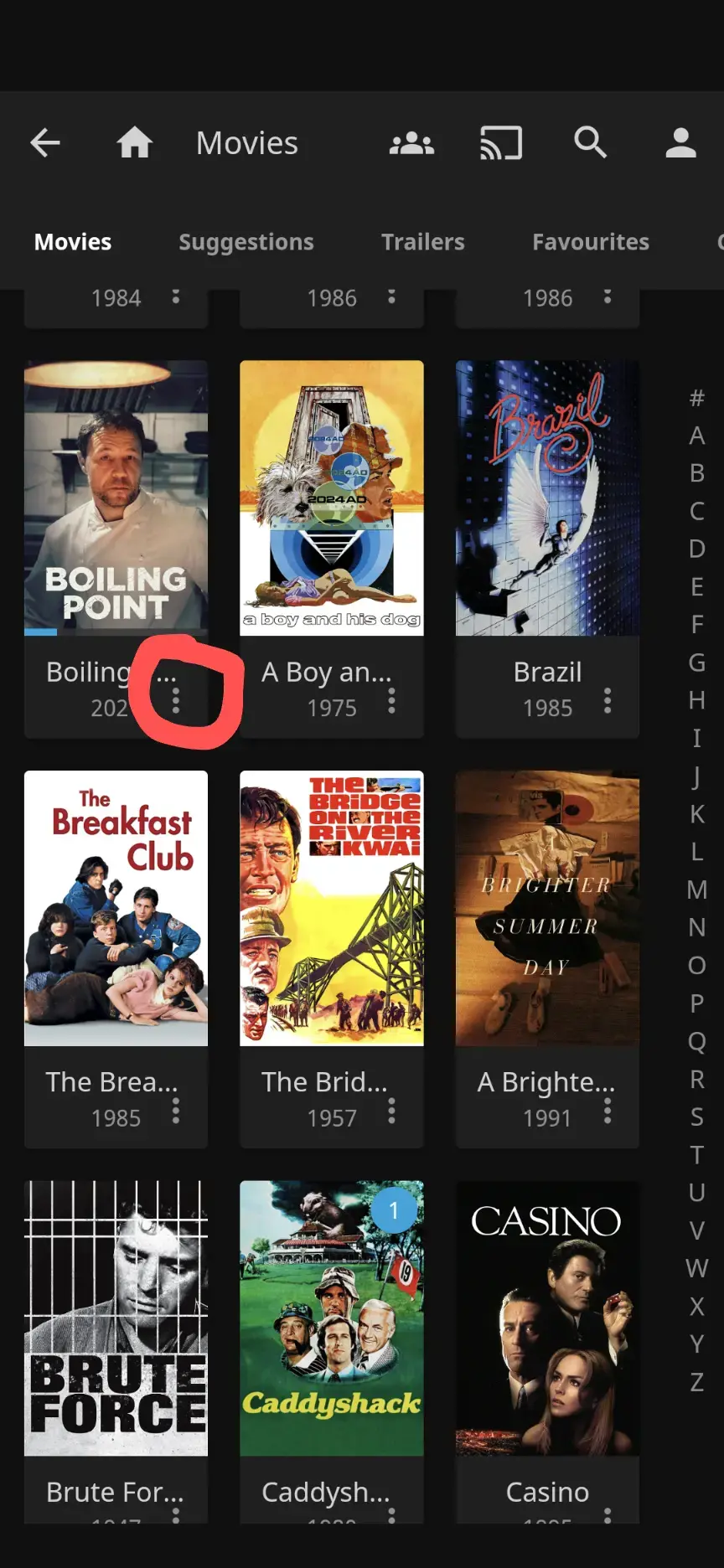

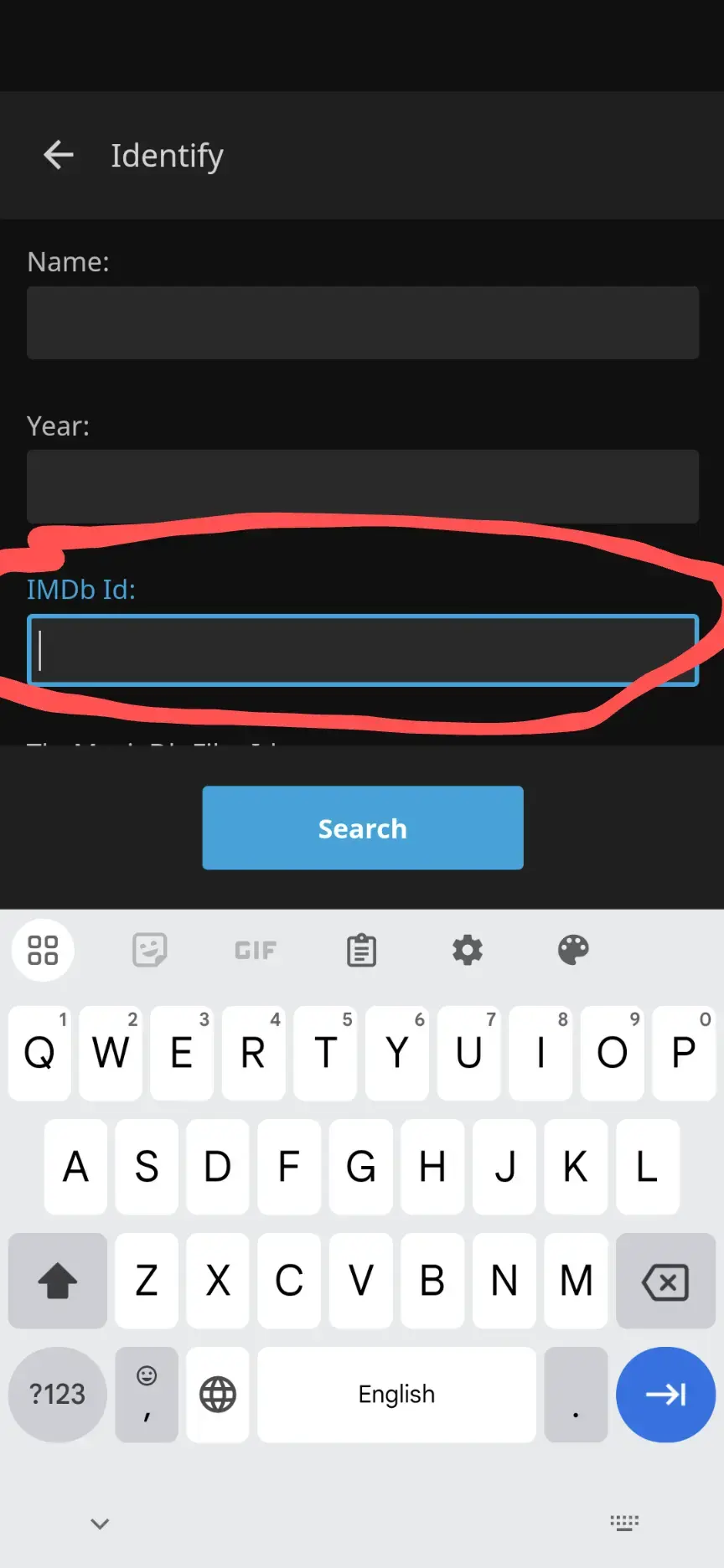
I figured it out! I have one folder which has various media in it, films, short videos, games etc, when I set up Jellyfin, I said it was mixed content, that seems to have been the key mistake. Setting the library as ‘shows’ fixes things right up and restores the ability for me to select ‘identify’ if I need to, though it seems I don’t even need to now. It also seems to correctly identify the movies in there despite them not being ‘shows’ so I’m not even sure what the option of mixed movies and shows is even for.
Wild! Had no idea it was an option. Well glad it’s all worked out!
Thanks fella, so nice of you. Your screen shot along with @tordenflesk’s is helping me at least see I’m not missing anything too obvious. I don’t have the same menu options, which is weird. Here’s what mine look like, they’re the same in the android app as well. https://imgur.com/a/2J5plE8



