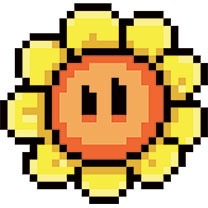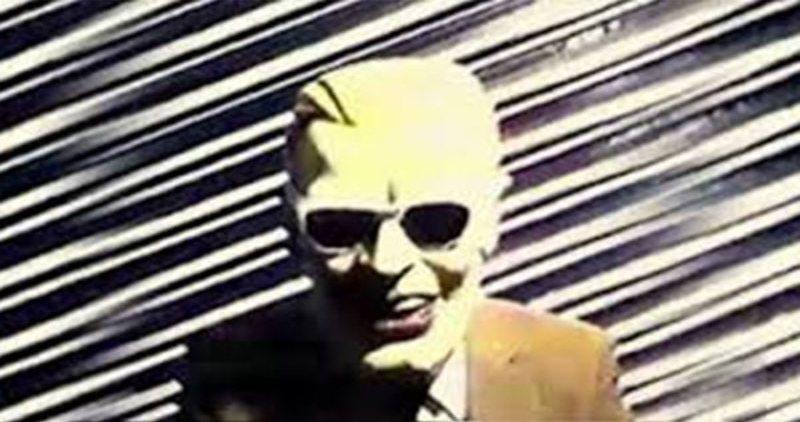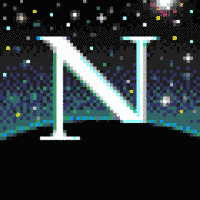For me these have entered into my must haves
- BetterDisplay: For better scaling support for external monitors
- Rectangle: To be able to use a mouse to drag and snap windows
- Pixea: To be able to double click an image with a mouse in any folder and then use arrow keys or scroll wheel to proceed to the next file in the folder. Replaced the stock preview with this.
Something I’m looking for now is the ability to use the forward and back buttons on my mouse when I’m in Finder and want to go back to the previous folder I was in. Doesn’t work in Safari either. Works in good old dependable Firefox though.
And separate volume controls for each applications.
+1 for Rectangle
As a developer, the following are musts for me -
- VS Code
- iTerm2 + oh-my-zsh
As a general user,
- Amphetamine
- Hidden Bar
- MonitorControl
- AdGuard for Safari
- CheatSheet to keep track of keyboard shortcuts
- IINA, the best video player for Mac
- Scroll Reverser to set Mouse and Trackpad scrolling directions reverse of each other
How could I have forgotten iTerm2… These are all great suggestions though! Going to give Amphetamine and IINA a try!
Never heard of Scroll Reverser but it looks like it solves one of my pet peeves of macOS that should just exist natively.
IINA looks promising. Especially if it can output a HDR signal instead of tone mapping. Open source too!
It’s all around a wonderfully done app
Massive fan of Hidden Bar, but now with a nodge it is lacking progression, but it seems this repo has picked up the pace: https://github.com/UeharaYou/HiddenBar
Some of my general programs
- Homebrew (https://brew.sh/)
- Magnet
- Shottr
- Velja
- Bitwarden
- Spark
- Firefox Nightly/Chrome
- Ferdium
- Pdf expert (before the subscription junk happened)/ PDF Studio
- Day progress
- Horo
- Obsidian
- Bartender (testing it)
Horo
For anyone reading this Horo is a timer for your menu bar. It’s simple but I can’t recommend it enough, I use it so often these days that I don’t know how I ever got by without it.
deleted by creator
Thanks will have to check this out!
Seconds this, Raycast also replaced Rectangle (window manager) and Maccy (clipboard manager) for me.
I’m not sure I understand the point of Pixea when macOS has QuickLook. Select an image/file, press the space bar, and you get a preview. Use the arrow keys to move around. You can also highlight a bunch of images to pull them all up and navigate through them or have a basic slideshow.
With pixea I can just double click to open an image no matter the folder view it is set to and use arrow keys or scroll wheel to look through the images in the folder.
Meanwhile in Quick view I have to reach for the space bar. Mind you I’m using a macmini so my hands are more likely to not be near the space bar as it would be using a TouchPad on a laptop.
And then my preferred view is grid, but then the arrow key navigation stops at the row it started on instead of automatically proceeding to the next row. So I have to click down then have to use the opposite keys to look at the previews then down again and go the opposite direction. And scroll wheel navigation doesn’t work either. So then if I want to use one key I have to go through the process of changing to list or column view so I can just click down to view the next. But, why would I have to do that? It just seems like too many unnecessary steps.
No need to highlight anything with Pixea. Or switch to space or whatever. Simply open the image and just look through the media in the folder with no extra steps, which more fits into my idea of simplicity that I expect from MacOS than the default behavior that doesn’t feel mouse friendly either.
Makes sense. Glad you found a solution that works for you. I always just deal with the round about arrows based on my views (but am typically a column view person).
I briefly used Windows for a while not long ago and installed InfraView(? Something like that), which did something similar to what you’re saying. I did kind of like it, but it was ugly. Lol
Yeah, basically the default windows or Linux pic behavior. When I saw you had to do these additional steps of space bar and selecting images in grid view I was like no… I could have lived with clicking space bar, but having to do the additional step of selecting images or do a folder view adjustment was just too clunky for me haha. It felt like someone trying to explain how downloading a PC game then going through setting options isn’t that hard a opposed just downloading and playing a game on a console. My thought why does a simple image preview even need those steps.
When QuickLook came out it was awesome, and I still use it a lot for previewing single things. Space to open, but also space to close, makes it easier for me than double-click to open, then hitting the tiny button to close. That being said, Apple hasn’t really done anything to it in a decade.
Yeah, it seems like it has less development that even the photo viewing behavior in iOS. Like you can just navigate through the files app and open a Pic and just keep swiping right instead of running into this random limitation.
To be fair, photo viewing on iOS is in the Photos app. If you view picture in Photos on macOS you can also swipe forever. Photos is specially for that while QuickLook is for general purpose file previews. I think it’s purpose was to quickly check to make sure you have the right thing before opening the file in a full app, the photo browsing ability is just kind of an incidental value add.
Still seemed odd to me why a preview doesn’t have such a basic continuous function, since other native options for other OSS aren’t full blown editors either. I think this picture function has been around in other OS for over a decade now?
Especially with more people who use phones or tablets than desktop OS it seems like coming into MacOS and opening a file to look at a larger preview and being able to continuously look with no additional steps would be the behavior they’d expect.
This is the one thing that has confused me more than the default windows snap behavior or the scaling options for external monitors, since it is so basic I never expected to not be a thing in any OS released these days.
UTM. The best free VM software that works on all Macs, M1/M2 included. Can even virtualise MacOS instances relatively easily.
I’ll have to play around with this for Linux.
Runs like an absolute dream on an M1 - provided you use an ARM64 image. X86 performance is shit.
How does it run Office and especially MS Teams? I guess you can watch a YouTube video but not really game on that VM?
Depends on your setup. ARM based guest OSes will run them fine performance wise. X86 guest OSes run like dogshit just trying to boot the thing up.
GPU acceleration is actually a thing but it is very much in beta and has known side effects, especially for Linux.
It is worth bearing in mind that UTM can’t pass through the Apple laptop webcam and mic like it can with other USB devices. The same is true of all virtualisation software, as MacOS treats these devices very differently to regular USB devices.
BetterTouchTool
App Cleaner!
As a Mac user it is a bit of a shame that we need to depend on apps like this… Despite this app is awesome lol.
Sometimes getting rid of certain programs is like getting rid of malware lol.
Does Mac not cleanly uninstall programs? Is this needed for programs installed from the official Mac store too?
I can’t speak for all the programs but I think almost all the programs I have ever used let a lot of undesired files everywhere, in theory moving the app to the thrash bin should be enough, but why let all that crap hanging around there?
Yeah, I do like the option of if I uninstall something to get rid of everything so it is back to the state it was before instead all these random misc and now unneeded files. I did some searches and lot of users were wondering why this functionality isn’t present already.
The problem is AppCleaner is effectively guessing based on file name (and potentially other metadata) what to get rid of, you have to use your brain to check the list of what it is proposing to delete (hence why they show it to you and make you check the additional boxes). Someone who is actively seeking out the app to do something like this is more likely to check, but if it was a default functionality from Apple, many users would just ignore it and delete everything, even if it’s something they’d want to keep. Apple’s ethos of how they view users is also not predisposed to this.
It’s also notable that many things get left behind even after unintsalling apps in Windows. Sometimes the manifest just doesn’t encompass everything an app will spit out during its existence on your device.
But if it was a default functionality from Apple, presumably apps would be packaged, installed, and run in such a way that the OS is aware of what files it’s creating and use that context to clean up after themselves properly when uninstalled.
The OS doesn’t create the files, the application does. The OS would need a way to track what’s being created throughout the lifecycle of the application on the device. For example, at install the app may just put the .app bundle in /Applications and then complete. During first startup, licensing, saving, customization, and at other various indeterminate points the application might create preference files, directories/files in /Library/Application Support, etc. macOS does log things but those get rotated, if you just keep infinite logs you end up using up a ton of space.
Apple could try and require that every Application provide a manifest of where it may put all files, but I don’t really now how they’d enforce it and this is still subject to error and may result in the wrong thing being deleted. Also, keep in mind there are some shared folders and file between apps within the same suite. For example, Autodesk puts a lot of things from various apps into /Application Support/Autodesk.
Another thought is, sometimes you don’t want it to delete all associated files created. Often applications create a save directory in /Documents. I think SPSS or Stata might do this (haven’t work with them for a bit). So if /Documents/Stata has all your work and some automated Apple uninstaller removes it, that isn’t ideal. It may even be disadvantageous to remove a plist file. For example if you’re installing an old version of an app for a new one, it may use the same plist with your settings so you don’t have to reconfigure the app. There’s just a lot that can go wrong if you automate this process for what is often relatively little gain.
Most Mac apps don’t have an uninstaller (or installer) you’re meant to just toss the app in the trash. The problem is this leaves in place your preferences files, any “application support” files it may have downloaded, maybe a cache, etc
That said, I’ve been migrating the same Library folder from Mac to Mac since around 2003 and have never used an app cleaner. It really isn’t an issue 99% of the time.
I can imagine a very edge use case for an app cleaner, but for most purposes - 99% of users - there’s really no reason for it. Macs don’t have a Registry. If you remove the application itself, all of its ancillary files in Application Support and elsewhere will just… not do anything. And they won’t interfere. They won’t interact in any way with anything else on your computer. And in most cases, they’re tiny files. There’s functionally no reason to care that they’re still around.
Sometimes there’s random startup files that clutter up the startup menu
These are the Mac-exclusive apps I use regularly on my MacBook Pro 14" CotEditor Amazing open source text editor just for Mac BetterSnapTool for snapping windows (old school I know) Image2icon is useful for making my dock icons consistent TopNotch because the notch is annoying TG Pro because Macs get hot Keka because sometimes you run across a RAR or 7z file
These are just Mac apps, but I also use a bunch of cross-platform apps
CotEditor looks kind of like Notepad++ which I love for when I just want a simple text editor that is a little more functional that the default text editor without launching visual studio code. Thanks for the recommendations.
AppCleaner
Vim
I always had my own configuration set up but recently, I switched to NvChad and only change some details.
Suspicious Package: A great utility for inspecting the payload of a package, including scripts.
Macs Fan Control: Both a temp monitor and fan control. Especially useful on older Intel Macs.
Amphetamine: Good GUI for caffeinate.
coconutbattery: Monitor your battery health, cycles, etc.
The Unarchiver: Think 7-Zip for macOS.
Jamf Now: Stripped down version of Jamf, MDM for Apple devices. You get 3 devices for free. This is more if you want to dabble in endpoint management/light automation. You will get sales emails.
Lot of nice recommendations here. Particularly suspicious package.
Maccy - clipboard app Alfred - launcher Iterm2 - terminal Firefox BettertouchTool - touchpad gestures Hidden bar - hide menu bar icons Itsycal - menubar calendar IINA - gui for mpv video player Keka - extract archives Espanso - text replacement
Hidden bar looks awesome to clean up the menu bar.
Check out LinearMouse. Can map buttons and is simple and minimal.