This concerns a multi monitor setup with different refresh rates (e. g. 1 with 60hz and 1 with 144hz).
The text below is part of the linked article. If you have both nvidia and picom installed, check both sections.
NVIDIA (propietary)
- Open
nvidia-settings - Go to ‘X Server Display Configuration’
- In the bottom right, Click on ‘Advanced…’ if it says ‘Advanced…’
- Make sure anything regarding ‘force composition pipeline’ is checked off
- Make sure you selected the highest refresh rates possible. You can either select it through the settings, configure it with
xrandror with your DEs Display Settings, is applicable
picom
- Make sure to start picom with
--no-vsync
Misc
If it still doesn’t work, try settings these environment variables:
CLUTTER_DEFAULT_FPS=<your highest refresh rate>
__GL_SYNC_DISPLAY_DEVICE=<your highest refresh rate display>
__GL_SYNC_TO_VBLANK=0
Find the DISPLAY_DEVICE name with xrandr | grep connected
Add the text block above to /etc/environment (Tip: Use EDITOR=<your editor, if EDITOR is not set anywhere else> sudoedit instead of sudo nano or sudo vim)
-> sudoedit /etc/environment

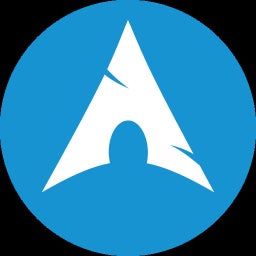
Suggestion to append the title with “and Nvidia”. Came here thinking this guide will have stuff for AMD
Some of this might apply to AMD GPUs as well. As of 2025, I recommend switching to a Wayland based Desktop if it’s feasible, since on there no additional configuration is required for Mixed Refresh Rates and Variable Refresh Rate outside of the compositors configuration.