I’ve used an app to organize my recurring chores etc. Usually it’s just a running mark of my failures but I took the day to get it all done. Home is as clean as it gets, things are put away and I feel vaguely acconplished.
Admittedly, I did this because my next project is switching from Windows to Linux and I wanted to have everything else done so that even if the switch breaks me, home will be nice and pretty.
(Anyone else recently made or thought about the switch? Misery loved company…!)

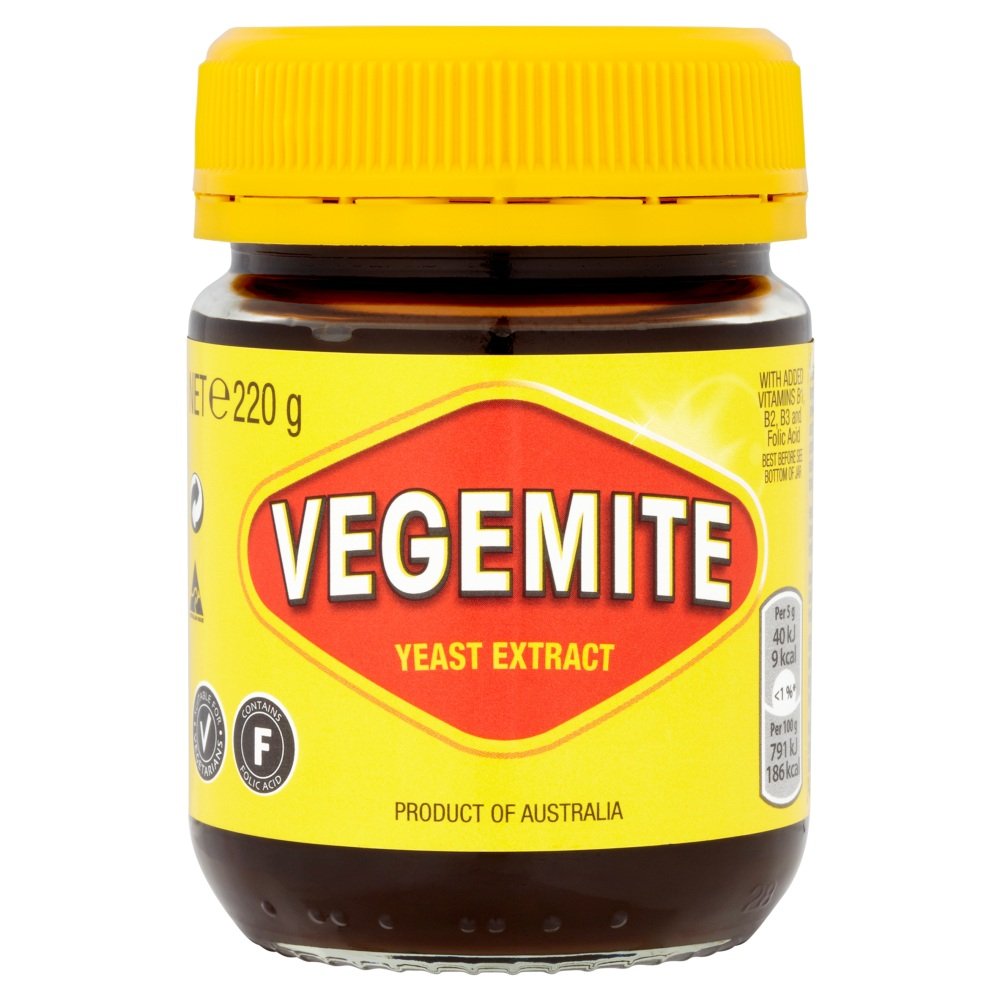
I switched when Windows 10 update made my system too slow and turned an old laptop into a useless lump.
It was a learning curve, and choosing what Desktop Environment was hard because of so many choices. But after a while running Linux you realize what a terrible user experience Windows is.
Mint, PopOS and Zorin are all solid choices for starting out because they work well out of the box.
But if you game a lot then Bazzite is presetup to have all the tweaks to make running windows games easy.
The safest way while learning is install on a secondary SSD so Linux and Windows are independent.
If you dual-boot on one SSD you will run into Windows randomly taking over the EFI boot partition and killing your Linux booting. So the two drives is easier. However if you are drive savvy you can partition so that Linux has its own EFI boot partition, the Linux OS then should probe for other OS during install. It creates a chainloader link from Linux boot menu to windows boot. This way Windows doesn’t realize it is loaded from another boot menu and leaves Linux alone.
All this assumes you are familiar with how to, turn off fast boot in Windows. How to set your BIOS to initially boot from a USB stick for install, and how to turn on or off secure boot, how to set a EFI boot option.
Note: everyone says turn off secure boot. Its a good suggestion for getting used to Linux. But when you’ve gotten used to Linux and installs and partitioning etc. Many distros support secureboot, when you reboot it will come to a janky looking screen asking you to enroll the distros MOK, or nVidia MOK. This is putting the signed keys into the secure boot management system so the hardware can ensure what it is booting is not tampered with.
Honestly, despite being an IT guy, I’ve never been great at the mechanics of “how the fuck the computer does its magic” which is a huge part of the linux appeal for me.
Interesting notes though and absolutely worth considering, thanks!
It definitely teaches you a lot, even if you don’t go and start tweaking source code.
Also OpenSUSE tumbleweed and some other distros have btrfs with built in snapshotting. So if you wreck your install, you just reboot and choose an older (working) snapshot. Them set that as your default to boot from. No downtime from mistakes is nice.
Ha, yeah I’ve seen a lot of advice about snapshotting the install in case I accidentally destroy it. Love the notion of having that automated! There’s a whole world of linux awesomeness that I’m looking forward to. (Until I try abd am reduced to tears but until then…!)
Somethings have truly been amazing like plugging in a random device and it just works without having to install drivers.
Or my obscure Ethernet only printer that had some interface to add it as an IP network printer via windows custom port that always failed to connect on Windows; on Linux (specifically openSUSE YAST printer discovery) finds my printer, suggests a model number, then gives me a list of gutenprint drivers that support it. I select the driver, it works. No stupid Canon network app that windows couldn’t work with. It also adds it as a CUPS shared printer and everyone can print to it like magic.
But, then on a negative note, there was last week: the ooensource NVIDIA driver fell behind the Kernel release I’m on. So it meant booting to the advanced menu and choosing an older kernel at boottime. After a few times of that I was irritated so just uninstalled all nvidia drivers, added the proprietary repo and installed the nVidia drivers directly from Nvidia. It works now. And with switcheroo package I can right click apos and launch on the integrated GPU or the Dedicated GPU. A problem you’d probably not see too often on Windows
We have something similar on Nixos too - every time you change your system (install an app, change the wallpaper, add a network drive, or whatever) it makes a new “generation”, and every time you boot you get to choose which one to boot. It’s definitely more work than other distros though, so I wouldn’t recommend it for you probably.
For the comment about Desktop Environment, you have a lot of options and for new penguins, that choice probably matters more than the actual distribution.
The two biggest are KDE and Gnome. Both come with a ton of applications (like calculator, image viewer, file browser, maybe a browser and email client. Can be all sorts of stuff). KDE looks more like Windows, Gnome looks more like MacOS, but both are pretty customizable so you can make them look more or less how you want.
Oh interesting, I’d figured I’d just stick with the default environment but I suppose I could absolutely look around for ones that play nicely with some beginners distro like Mint.
Thanks!
When I installed Debian froma USB drive, it gave me the choice of, I think, six desktop environments! Not all distributions give you a choice on install, and most will let you switch without too much trouble. I’m sure there are some that are biuilt around a particular DE, though.
A Live USB with Debian on it should have several options, and I think you can pick all of them. When you have multiple installed, it lets you switch on the login screen.
Looks like your choices on a Debian live installer will be:
[ ] GNOME [ ] Xfce [ ] KDE Plasma [ ] Cinnamon [ ] MATE [ ] LXDE [ ] LXQt