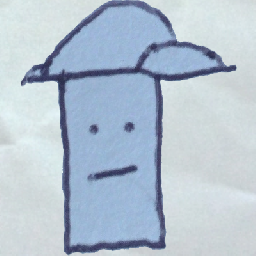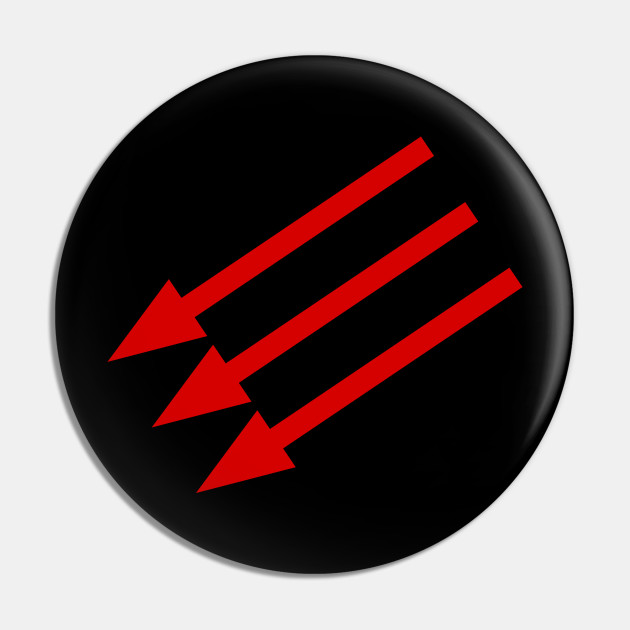- cross-posted to:
- linux@lemmy.world
- peertube@lemmy.world
- cross-posted to:
- linux@lemmy.world
- peertube@lemmy.world
You might not even like rsync. Yeah it’s old. Yeah it’s slow. But if you’re working with Linux you’re going to need to know it.
In this video I walk through my favorite everyday flags for rsync.
Support the channel:
https://patreon.com/VeronicaExplains
https://ko-fi.com/VeronicaExplains
https://thestopbits.bandcamp.com/
Here’s a companion blog post, where I cover a bit more detail: https://vkc.sh/everyday-rsync
Also, @BreadOnPenguins made an awesome rsync video and you should check it out: https://www.youtube.com/watch?v=eifQI5uD6VQ
Lastly, I left out all of the ssh setup stuff because I made a video about that and the blog post goes into a smidge more detail. If you want to see a video covering the basics of using SSH, I made one a few years ago and it’s still pretty good: https://www.youtube.com/watch?v=3FKsdbjzBcc
Chapters:
1:18 Invoking rsync
4:05 The --delete flag for rsync
5:30 Compression flag: -z
6:02 Using tmux and rsync together
6:30 but Veronica… why not use (insert shiny object here)
I would generally argue that rsync is not a backup solution. But it is one of the best transfer/archiving solutions.
Yes, it is INCREDIBLY powerful and is often 90% of what people actually want/need. But to be an actual backup solution you still need infrastructure around that. Bare minimum is a crontab. But if you are actually backing something up (not just copying it to a local directory) then you need some logging/retry logic on top of that.
At which point you are building your own borg, as it were. Which, to be clear, is a great thing to do. But… backups are incredibly important and it is very much important to understand what a backup actually needs to be.
I use rsync and a pruning script in crontab on my NFS mounts. I’ve tested it numerous times breaking containers and restoring them from backup. It works great for me at home because I don’t need anything older than 4 monthly, 4 weekly, and 7 daily backups.
However, in my job I prefer something like bacula. The extra features and granularity of restore options makes a world of difference when someone calls because they deleted prod files.
Ive personally used rsync for backups for about…15 years or so? Its worked out great. An awesome video going over all the basics and what you can do with it.
And I generally enjoy Veronica’s presentation. Knowledgable and simple.
Her https://tinkerbetter.tube/w/ffhBwuXDg7ZuPPFcqR93Bd made me learn a new way of looking at data. There was some tricks I havent done before. She has such good videos.
Yep, I found her through YouTube. Her and action retro’s content is always great.with some Adrian black on the side.
Veronica is fantastic. Love her video editing, it reminds me more of the early days of YouTube.
It works fine if all you need is transfer, my issue with it it’s just not efficient. If you want a “time travel” feature, your only option is to duplicate data. Differential backups, compression, and encryption for off-site ones is where other tools shine.
I have it add a backup suffix based on the date. It moves changed and deleted files to another directory adding the date to the filename.
It can also do hard-link copied so that you can have multiple full directory trees to avoid all that duplication.
No file deltas or compression, but it does mean that you can access the backups directly.
If you want a “time travel” feature, your only option is to duplicate data.
Not true. Look at the --link-dest flag. Encryption, sure, rsync can’t do that, but incremental backups work fine and compression is better handled at the filesystem level anyway IMO.
Isn’t that creating hardlinks between source and dest? Hard links only work on the same drive. And I’m not sure how that gives you “time travel”, as in, browsing snapshots or file states at the different times you ran rsync.
Edit: ah the hard link is between dest and the link-dest argument, makes more sense.
I wouldn’t bundle fs and backup compression in the same bucket, because they have vastly different reqs. Backup compression doesn’t need to be optimized for fast decompression.
Snapper and BTRFS. Its only adjusts changes in data, so time travel is just pointing to what blocks changed and when, and not building a duplicate of the entire file or filesystem. A snapshot is instant, and new block changes belong to the current default.
Agree. It’s neat for file transfers and simple one-shot backups, but if you’re looking for a proper backup solution then other tools/services have advanced virtually every aspect of backups so much it pretty much always makes sense to use one of those instead.
I use rsync for many of the reasons covered in the video. It’s widely available and has a long history. To me that feels important because it’s had time to become stable and reliable. Using Linux is a hobby for me so my needs are quite low. It’s nice to have a tool that just works.
I use it for all my backups and moving my backups to off network locations as well as file/folder transfers on my own network.
I even made my own tool (https://codeberg.org/taters/rTransfer) to simplify all my rsync commands into readable files because rsync commands can get quite long and overwhelming. It’s especially useful chaining multiple rsync commands together to run under a single command.
I’ve tried other backup and syncing programs and I’ve had bad experiences with all of them. Other backup programs have failed to restore my system. Syncing programs constantly stop working and I got tired of always troubleshooting. Rsync when set up properly has given me a lot less headaches.
Why videos? I feel like an old man yelling at clouds every time something that sounds interesting is presented in a fucking video. Videos are so damn awful. They take time, I need audio and I can’t copy&paste. Why have they become the default for things that should’ve been a blog post?
They linked blog post with the video: https://vkc.sh/everyday-rsync/
Thank you for putting into words what ive subconsciously been thinking for years. Every search result prioritizes videos at the top and I’m still annoyed every time. Or even worst I have to hunt through a 10 minute video for the 30 seconds of info I needed. Stoohhhhpppp internet of new! Make it good again!
Ad money.
Blogs can have ads.
Hear hear. Knowledge should be communicated in an easily shareable way that can also be archived as easily, in contrast to a video requiring hundreds of MB:s.
Especially for a command line tool
man rsync
Rsnapshot. It uses rsync, but provides snapshot management and multiple backup versioning.
Yah, I really like this approach. Same reason I set up Timeshift and Mint Backup on all the user machines in my house. For others rsync + cron is aces.
Yeah it’s slow
What’s slow about async? If you have a reasonably fast CPU and are merely syncing differences, it’s pretty quick.
It’s single thread, one file at a time.
That would only matter if it’s lots of small files, right? And after the initial sync, you’d have very few files, no?
Rsync is designed for incremental syncs, which is exactly what you want in a backup solution. If your multithreaded alternative doesn’t do a diff, rsync will win on larger data sets that don’t have rapid changes.
For a home setup that seems fine. But I can understand why you wouldn’t want this for a whole enterprise.
It’s slow?!?
That part threw me off. Last time i used it, I did incremental backups of a 500 gig disk once a week or so, and it took 20 seconds max.
Yes but imagine… 18 seconds.
Compared to something multi threaded, yes. But there are obviously a number of bottlenecks that might diminish the gains of a multi threaded program.
I’ll never not upvote Veronica Explains. Excellent creator and excellent info on everything I’ve seen.
rsnapshot is a script for the purpose of repeatedly creating deduplicated copies (hardlinks) for one or more directories. You can chose how many hourly, daily, weekly,… copies you’d like to keep and it removes outdated copies automatically. It wraps rsync and ssh (public key auth) which need to be configured before.
Hardlinks need to be on the same filesystem, don’t they? I don’t see how that would work with a remote backup…?
The hard links aren’t between the source and backup, they’re between Friday’s backup and Saturday’s backup
Ahh, ok. Thanks for clarifying.
I was planning to use rsync to ship several TB of stuff from my old NAS to my new one soon. Since we’re already talking about rsync, I guess I may as well ask if this is right way to go?
I couldn’t tell you if it’s the right way but I used it on my Rpi4 to sync 4tb of stuff from my Plex drive to a backup and set a script up to have it check/mirror daily. Took a day and a half to copy and now it syncs in minutes tops when there’s new data
yes, it’s the right way to go.
rsync over ssh is the best, and works as long as rsync is installed on both systems.
On low end CPUs you can max out the CPU before maxing out network—if you want to get fancy, you can use rsync over an unencrypted remote shell like
rsh, but I would only do this if the computers were directly connected to each other by one Ethernet cable.
It depends
rsyncis fine, but to clarify a little further…If you think you’ll stop the transfer and want it to resume (and some data might have changed), then yep,
rsyncis best.But, if you’re just doing a 1-off bulk transfer in a single run, then you could use other tools like
xcopy/scpor - if you’ve mounted the remote NAS at a local mount point - just plain oldcpThe reason for that is that
rsynchas to work out what’s at the other end for each file, so it’s doing some back & forwards communications each time which as someone else pointed out can load the CPU and reduce throughput.(From memory, I think Raspberry Pi don’t handle large transfers over
scpwell… I seem to recall a buffer gets saturated and the throughput drops off after a minute or so)Also, on a local network, there’s probably no point in using encryption or compression options - esp. for photos / videos / music… you’re just loading the CPU again to work out that it can’t compress any further.
It’s just a one-off transfer, I’m not planning to stop the transfer, and it’s my media library, so nothing should change, but I figured something resumable is a good idea for a transfer that’s going to take 12+ hours, in case there’s an unplanned stop.
One thing I forgot to mention:
rsynchas an option to preserve file timestamps, so if that’s important for your files, then thst might also be useful… without checking, the other commands probably have that feature, but I don’t recall at the moment.rsync -Prvt <source> <destination>might be something to try, leave for a minute, stop and retry … that’ll prove it’s all working.Oh… and make sure you get the source and destination paths correct with a trailing
/(or not), otherwise you’ll get all your files copied to an extra subfolder (or not)
I’ve been using borg because of the backend encryption and because the deduplication and snapshot features are really nice. It could be interesting to have cross-archive deduplication but maybe I can get something like that by reorganizing my backups. I do use rsync for mirroring and organizing downloads, but not really for backups. It’s a synchronization program as the name implies, not really intended for backups.
I think Arch wiki recommends rsync for backups
Tangentially, I don’t see people talk about rclone a lot, which is like rsync for cloud storage.
It’s awesome for moving things from one provider to another, for example.
@calliope It’s also great for local or remote backups over ssh, smb, etc.
It has been remarkably useful! I keep trying to tell people about it but apparently I am just their main use case or something.
I would have loved it when I was using Samba to share files on my local network decades ago. It’s like a Swiss Army knife!
It’s fine. But yes in the Linux space. We tend to want to host ourselves. Not have to trust some administrator of some cloud we don’t know/trust.
rclone does support other protocols besides S3. You can also selfhost your own S3 storage.
deleted by creator
I mention in the Linux space only because it’s what I’m familiar with and didn’t want to make assumptions about groups I’m not familiar with. Unlike you who’s looking for a way to take umbridge and talk passed people. I went to college for IT and have done it for 30 years.
In network and IT planning. The cloud is the wider network outside your own. That you don’t have mapped. Often depicted by a “cloud”. If I have a personal data pool on one of my own networks. And need it from another. It may transmit via the “cloud”. But it isn’t IN the cloud. It’s on a personal server. If the server is in your house, and you can point exactly to where your data is. Then the rule of thumb is that it is in your house. Not the cloud. If it’s hosted on a system you couldn’t directly point to on a network you have no knowledge of. Especially a shared system. Then things literally and figuratively are getting cloudier.
That said, marketing as it often does. Appropriates and misuses words based around buzz. And I am not about to admonish hobbyist who use it in the marketing sense. I understand, I get it.
If you host in OSX on Apple Silicon, that’s great. If you host on a 68k Mac or Amiga you’re a fucking mad lad! If you’re hosting under Windows, any TCP port in the storm mate. If you are hosting from a Linux distribution that is not God’s chosen, cool how is it working out? If you are hosting from BeOS. or Haiku, you are a glorious oddball and absolutely my sort of person. And if you are hosting from an appliance that you really don’t know what it’s running, welcome to the hobby. It’s a good starting point. And a lill data in the cloud isn’t a crime. We all have some. But if you can’t easily point to it. Can you really know you have it?
I’m not reading all that. Sorry for your issue, or I’m happy for you. Whichever you prefer.
you should. they were polite unlike you. explained the origin of the term and how it was used. explaining that they were aware of how hobbyists have changed the definition etc. it was a decent post. frankly I’m kind of curious why your so hateful. but not enough to really care.
Partakes in text-based medium. Refuses to read well written and polite comment that is four whole paragraphs. Proceeds to think they are the intelligent one in the conversation. Are you huffing glue right now?
I tried rclone once because I wanted to sync a single folder from documents and freaked out when it looked like it was going to purge all documents except for my targeted folder.
Then I just did it via the portal…
rsync can sometimes look similarly scary! I very clearly remember triple-checking what it’s doing.
rclone works amazingly well if you have hundreds of folders or thousands of files and you can’t be bothered to babysit a portal.
The thing I hate most about rsync is that I always fumble to get the right syntax and flags.
This is a problem because once it’s working I never have to touch it ever again because it just works and keeping working. There’s not enough time to memorize the usage.
I feel this too. I have a couple of “spells” that work wonders in a literal small notebook with other one liners over the years. Its my spell book lol.
One trick that one of my students taught me a decade or so ago is to actually make an alias to list the useful flags.
Yes, a lot of us think we are smart and set up aliases/functions and have a huge list of them that we never remember or, even worse, ONLY remember. What I noticed her doing was having something like
goodman-rsyncthat would just echo out a list of the most useful flags and what they actually do.So nine times out of 10 I just want
rsync -azvh --progress ${SRC} ${DEST}but when I am doing something funky and am thinking “I vaguely recall how to do this”?dumbman rsyncand I get a quick cheat sheet of what flags I have found REALLY useful in the past or even just explaining whatazvhactually does without grepping past all the crap I don’t care about in the man page. And I just keep that in the repo of dotfiles I copy to machines I work on regularly.tldrandatuinhave been my main way of remembering complex but frequent flag combinationsYeah. There are a few useful websites I end up at that serve similar purposes.
My usual workflow is that I need to be able to work in an airgapped environment where it is a lot easier to get “my dotfiles” approved than to ask for utility packages like that. Especially since there will inevitably be some jackass who says “You don’t know how to work without google? What are we paying you for?” because they mostly do the same task every day of their life.
And I do find that writing the cheat sheet myself goes a long way towards me actually learning them so I don’t always need it. But I know that is very much how my brain works (I write probably hundreds of pages of notes a year… I look at maybe two pages a year).
rsync -avzhPgang unite! I knew someone would have posted my standard flags. I used them enough that my brain moved them from RAM to ROM at this point…
This is why I still don’t know
sedandawksyntax lol. I eventually get the data in the shape I need and then move on, and never imprint how they actually work. Still feel like a script kiddie every time I use them (so once every few years).
Use borg/borgmatic for your backups. Use rsync to send your differentials to your secondary & offsite backup storage.
I never thought of it as slow. More like very reliable. I dont need my data to move fast, I need it to be copied with 100% reliability.
And not waste time copying duplicate data. And for the typical home user, it’s probably mo slower than other options.
I need a breakdown like this for Rclone. I’ve got 1TB of OneDrive free and nothing to do with it.
I’d love to setup a home server and backup some stuff to it.